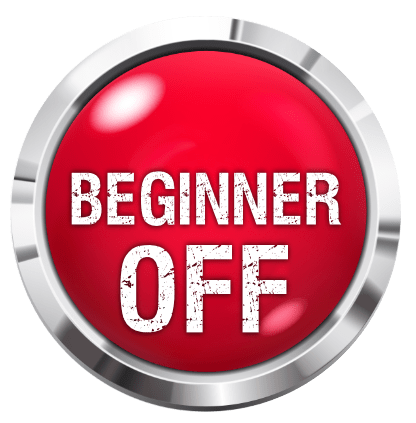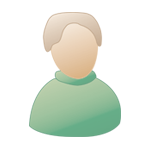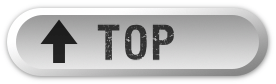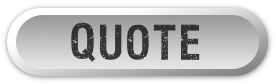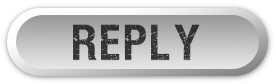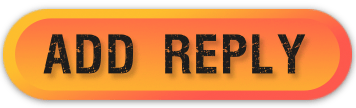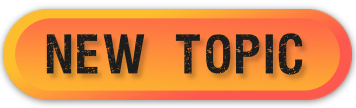First Recording Continued, layering, overdubs and takes |
|
|
|
|
|
| Nov 9 2007, 01:20 AM |
|
Recording in Reaper - continued
So far we’ve looked at how to setup Reaper and use it to make a relatively simple recording. In this lesson we’re going to look at recording in more depth and, in particular, see how we can layer a recording and use techniques like overdubbing and punch in and out. Layered Recording Layering is recording technique where two or more instruments or vocals are recorded but not at the same time. That is to say that the tracks are recorded one at a time. To layer requires that we first lay down an initial track. This is sometimes referred to as a guide track and is often deleted at the end of the recording process. After the guide track has been recorded each other track is recorded whilst a mix of what is being recorded and what has already been recorded are sent to the musician to listen to on their headphones. To do this: First set Record Mode to Normal (Options>Record Mode: Normal) and record the initial guide track. Once the guide track is complete ensure that the output for it is directed to the Master and then Disarm the track. Ensure that the Master output is directed to the audio output that is connected to the headphones that are being used for monitoring. Add a new track, name and then Arm it for recording. Select the appropriate input for the microphone or line that you are about to record for this track. Activate (tick) the ‘Monitor Input (Tape Auto Style)’ and the ‘Record: Input’. To do this right click the red ARM button and tick the appropriate field. Adjust the volume levels of the previously recorded track, or mix of recorded tracks, (use the track fader) and the volume of the incoming signal (use your external audio device) until you are happy with the balance on your headphones. Press CTRL R to start and stop recording this track and disarm it when you have finished. Repeat for all the tracks that you need to layer. Note that you can also feed into your Master a mix of all tracks recorded as you proceed. A lot of audio cards allow you to use input monitoring and headphone mixing particularly if they have multiple I/O. If you use your soundcards options to do this then you should turn off input monitoring in Reaper. Overdubbing and Punch in out I usually end up doing a lot of overdubbing and punch recording on projects that I record at home. Mainly because I live in a busy household and my wife or daughter will usually decide to walk into my studio, slamming the door behind them part way through a recording session. I do this a lot but oddly am not as good at it as I should be. Here’s how you are supposed to do it though. With punch recording you can play back in your headphones a previously recorded track along with any other instruments whilst you record. At the point where you want the recording to begin the track that you are recording to will cut out and recording will start. At another point that you specify recording will stop and the existing recording will commense again. In essence you listen to your track and when you get to the point that you aren’t happy with Reaper will start recording and continue to record up to a point where you are happy with the track. Goto and tick Options>’Record Mode: Loop Selection with auto punch’. Select the track and ARM it. Set the track output to Master and Input Monitoring to ‘Enabled’. Send the Master out to your headphones. Click once on the media item to select it. Now click and drag along the timeline above the first track to select the region that you want to re-record. Rewind the track to a point before the position from which you want to start to re-record. (Easiest way is to click at a suitable point on the time line.) Press CTRL R. You should now hear the existing recording play up to the start of the region that you just defined for re-recording. Play your bit! When prompted accept the option to save your recorded media. Your track should now contain two media items with the new re-recorded bit superimposed on the old. If you make a mistake or change your mind whilst overdubbing press CTRL Z to undo the recording or select the unwanted media item and delete it. Fades and Crossfades Reaper has various options that allow you to automatically fade in and out a recorded item. You can turn it on and off and customize it via Options>Preferences>Project Defaults. Options include the fade curve and length of time. Multiple Takes One thing that I often do is record the same piece several times. That way I have several takes of the same piece and I can choose the best version. To do this first set Options>Record Mode: Normal. Record your first version. Rewind to the start and then record your next take. Repeat as many times as you want. Reaper allows you to display multiple takes in lanes which allows you to see the various versions grouped together in the appropriate track. To do this choose Options>Show all Takes in Lanes (you can toggle this on and off with CTRL L). Note that showing all takes in lanes will use up more screen space! One nice aspect of this option is that your recorded tracks do not have to use the same take, that is you might prefer take 3 of a vocal track and take 2 of the guitar. You can select these and Reaper will play the appropriate takes. To work in a project with multiple takes first select the displayed media item for the track, or groups of tracks. You can right click over an item and use the Take command to select multiple takes. You will see the options: Next Take; Previous Take; Delete Active Take; Crop to Active Take; Explode All Takes to New Tracks; Implode Selected Items to Takes. The first two (‘Next’ and ‘Previous’) displays the appropriate take for the selected track. ‘Delete’ deletes the currently displayed take for the selected track. ‘Crop’ deletes all takes except for the active one. ‘Explode’ creates a separate track for each take. ‘Explode’ differs from ‘Show All Takes in Lanes’ as it lets you edit each take separately as a separate track. Overlapping Whilst overdubbing you may want to start recording a new take just before the end of a previous take, so that the two items overlap. To do this select Option>‘Show overlapping items in lanes’. Now the appropriate lanes will show the versions and you will be able to see the point where they overlap rather then them being superimposed. Empty events If you know the region that you want to overdub you can define it by inserting an empty event. When recording starts only those regions defined by an empty event will be recorded. Lets say you are recoding a backing guitar with a short guitar solo. The backing guitar has already been recorded and you know where you want the solo to start and stop. To do this: Insert a new track for the solo and name and ARM it. Turn on ‘Monitor Input’ for the track and make sure that the output from the Master goes to your headphones. Select Options>’Record Mode: auto punch selected items’. Use Insert>Empty Item to create as many empty events as you need. If you need to you can drag these to the start point for each event. Select all of the required events (hold CTRL and click each one in turn). Press CTRL R to start recording and when finished press CTRL R again to stop. You can now record the guitar solo into the empty event region. ------------------------------------------------------------------------------------------------------------------------ Some advice - with this particular lesson I'd suggest that you experiment a bit as empty event recording etc takes a little bit of use to understand and get used to in my experience. Next time around we’ll start to look at recording midi and importing media. As ever if you have any questions/requests shout at me (but nicely Cheers, Tony -------------------- Get your music professionally mastered by anl AES registered Mastering Engineer. Contact me for Audio Mastering Services and Advice and visit our website www.miromastering.com
Be friends on facebook with us here. We use professional, mastering grade hardware in our mastering studo. Our hardware includes: Cranesong Avocet II Monitor Controller, Dangerous Music Liasion Insert Hardware Router, ATC SCM Pro Monitors, Lavry Black DA11, Prism Orpheus ADC/DAC, Gyratec Gyraf XIV Parallel Passive Mastering EQ, Great River MAQ 2NV Mastering EQ, Kush Clariphonic Parallel EQ Shelf, Maselec MLA-2 Mastering Compressor, API 2500 Mastering Compressor, Eventide Eclipse Reverb/Echo. |
|
|
||
|
|
|
|
| Nov 9 2007, 01:27 AM |
|
Nice lesson Tony
I remember the days when punch ins were manual - can't tell you how many unbelievable solos were annihilated by bad punch ins (you can;t get the staff!) ... including the single best note I ever played, a screaming feedback flowing off into the distance kind of note - I have a cassette mixdown of it but the original was lost forever -------------------- Check out my Instructor profile
Live long and prosper ... My Stuff: Electric Guitars : Ibanez Jem7v, Line6 Variax 700, Fender Plus Strat with 57/62 Pickups, Line6 Variax 705 Bass Acoustic Guitars : Taylor 816ce, Martin D-15, Line6 Variax Acoustic 300 Nylon Effects : Line6 Helix, Keeley Modded Boss DS1, Keeley Modded Boss BD2, Keeley 4 knob compressor, Keeley OxBlood Amps : Epiphone Valve Jnr & Head, Cockburn A.C.1, Cockburn A.C.2, Blackstar Club 50 Head & 4x12 Cab |
|
|
||
|
|
|
|
| Nov 9 2007, 01:44 AM |
|
Nice lesson Tony I remember the days when punch ins were manual - can't tell you how many unbelievable solos were annihilated by bad punch ins (you can;t get the staff!) ... including the single best note I ever played... Might have been me annihilating it Andrew - I've mangled a fair few things doing manual punch ins (still do for broadcast radio stuff oddly enough). I also committed untold sins with less then perfect tape splices Cheers, Tony -------------------- Get your music professionally mastered by anl AES registered Mastering Engineer. Contact me for Audio Mastering Services and Advice and visit our website www.miromastering.com
Be friends on facebook with us here. We use professional, mastering grade hardware in our mastering studo. Our hardware includes: Cranesong Avocet II Monitor Controller, Dangerous Music Liasion Insert Hardware Router, ATC SCM Pro Monitors, Lavry Black DA11, Prism Orpheus ADC/DAC, Gyratec Gyraf XIV Parallel Passive Mastering EQ, Great River MAQ 2NV Mastering EQ, Kush Clariphonic Parallel EQ Shelf, Maselec MLA-2 Mastering Compressor, API 2500 Mastering Compressor, Eventide Eclipse Reverb/Echo. |
|
|
||
1 User(s) are reading this topic (1 Guests and 0 Anonymous Users)
0 Members: