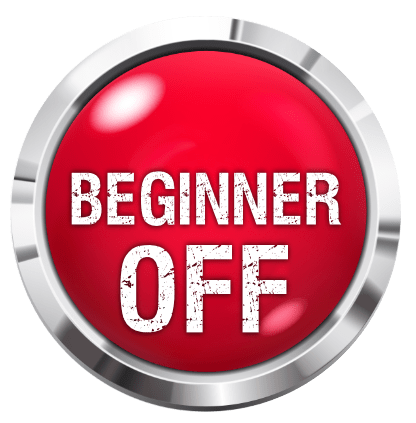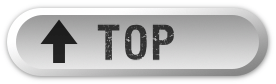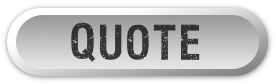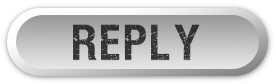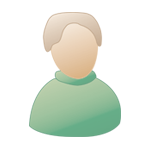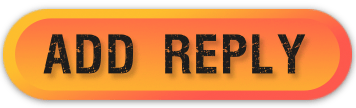How I Record My Songs --> Chapter 4: Cool Edit, importing Mp3 and recording your guitars |
|
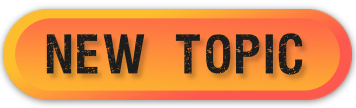 |
Replies
|
|
|
|
| Nov 14 2007, 05:52 AM |
|
Hey thanks man.
I use Cool Edit Pro 2.0 But I didn't think anyone else on here used it. Thanks for the info, it really helps. |
|
|
||
Posts in this topic
 Juan M. Valero How I Record My Songs --> Chapter 4: Cool Edit Nov 4 2007, 06:04 PM
Juan M. Valero How I Record My Songs --> Chapter 4: Cool Edit Nov 4 2007, 06:04 PM
 Juan M. Valero Nobody likes this chapter ??? Nov 11 2007, 03:40 PM
Juan M. Valero Nobody likes this chapter ??? Nov 11 2007, 03:40 PM

 Muris Slam is so kind
Yeah,I guess most of community... Nov 14 2007, 06:01 AM
Muris Slam is so kind
Yeah,I guess most of community... Nov 14 2007, 06:01 AM
nnn

 Juan M. Valero Yeah, thanks for your coments !!! I th... Nov 14 2007, 06:08 AM
Juan M. Valero Yeah, thanks for your coments !!! I th... Nov 14 2007, 06:08 AM

 Muris Absolutely,thanks for bringing it in Juan! Nov 14 2007, 06:13 AM
Muris Absolutely,thanks for bringing it in Juan! Nov 14 2007, 06:13 AM
nnn

 Juan M. Valero Don't mention Muris, it's really a pleasur... Nov 14 2007, 06:37 AM
Juan M. Valero Don't mention Muris, it's really a pleasur... Nov 14 2007, 06:37 AM
 preownedguitar Nice, I might have to give this program a try, I u... Dec 1 2007, 09:55 AM
preownedguitar Nice, I might have to give this program a try, I u... Dec 1 2007, 09:55 AM
 Juan M. Valero Don't mention preownedguitar Thank you for yo... Dec 7 2007, 12:28 PM
Juan M. Valero Don't mention preownedguitar Thank you for yo... Dec 7 2007, 12:28 PM
 Smells Juan, I`ve had cooledit for a while now, but n... Dec 7 2007, 12:43 PM
Smells Juan, I`ve had cooledit for a while now, but n... Dec 7 2007, 12:43 PM
 Paul Coutts How do you compress and eq your guitars? If you do... Jan 12 2008, 01:35 PM
Paul Coutts How do you compress and eq your guitars? If you do... Jan 12 2008, 01:35 PM

 AdvancedCorpseTumor Thank you soo much man this was very useful to me ... May 4 2008, 11:36 PM
AdvancedCorpseTumor Thank you soo much man this was very useful to me ... May 4 2008, 11:36 PM
nnn

 Juan M. Valero sorry guys I miss this post !!!! w... Jul 5 2008, 01:30 PM
Juan M. Valero sorry guys I miss this post !!!! w... Jul 5 2008, 01:30 PM
 Enucleation This may be a dumb question but, you mention you ... Aug 4 2008, 01:36 AM
Enucleation This may be a dumb question but, you mention you ... Aug 4 2008, 01:36 AM
 Juan M. Valero mmm I usually use 2 tracks for lead guitars, one w... Aug 4 2008, 06:15 AM
Juan M. Valero mmm I usually use 2 tracks for lead guitars, one w... Aug 4 2008, 06:15 AM
nnn
nnn
1 User(s) are reading this topic (1 Guests and 0 Anonymous Users)
0 Members: